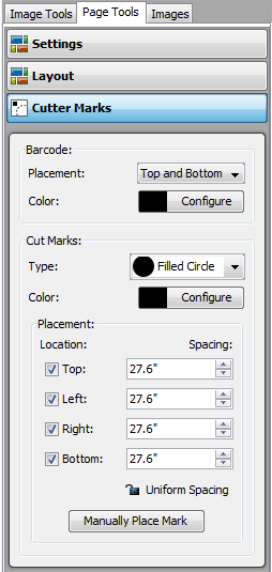| Cutter Marks | |
|---|---|
|
The Cutter Marks option in Page Tools allows you to place cutter marks and barcodes on your media. You can also use this tool to set the appearance and placement of cutter marks and barcodes. To access Cutter Marks, select [Cutter Marks] from the [Page Tools] tab. NOTE:[Cutter Marks] is only available if you are using the I-Cut cutter.
The [Barcode] option in the [Cutter Marks] tool allows you to manually place your barcode and customize the appearance of the barcode. Barcodes are used to tell your cutter information about your image so that the cutter can correctly cut your image.
You can set the following options for [Barcodes]:
The [Cut Marks] option allows you to manually place your Cut Marks and customize their appearance. [Cut Marks] are used to tell your cutter where to cut your image. You can manually place Cut Marks anywhere on your media by clicking [Manually Place Mark] button. This places a cut mark in the upper-left corner of your image that you can click and drag to a new location. You can set the following options for Cut Marks:
|
Figure 1 |